like this:
| the sprite starts with a keyframe (dot), but does not end with a keyframe (square), meaning there is no movement. first, make the last frame a keyframe: right-click on the last frame and select "insert keyframe". | |
| or this: | |
| you could also see just one dot, depending on your settings (edit/preferences/sprite/span duration). this is the first keyframe. alt-drag the keyframe to make it longer, you now have 2 keyframes (dots). | |
| result: | |
| in both cases, you should now have a keyframe on both ends. this makes working a lot more easy and comprehensive. when you look at the stage, you see that the startframe is at the same location as the end frame. there still is no movement. |
| score: edit whole sprite. | stage: closed boundary | ||
| score: edit keyframe | stage: open boundary | ||
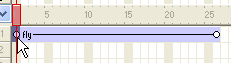 |
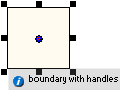 |
watch out: sometimes the boundary does not change immediately, but only when you start moving the sprite on the stage.
 |
you can place the mouse on different areas of the boundary. each area does something differently. first make sure that the arrow is selected in the "stage tools" panel. |